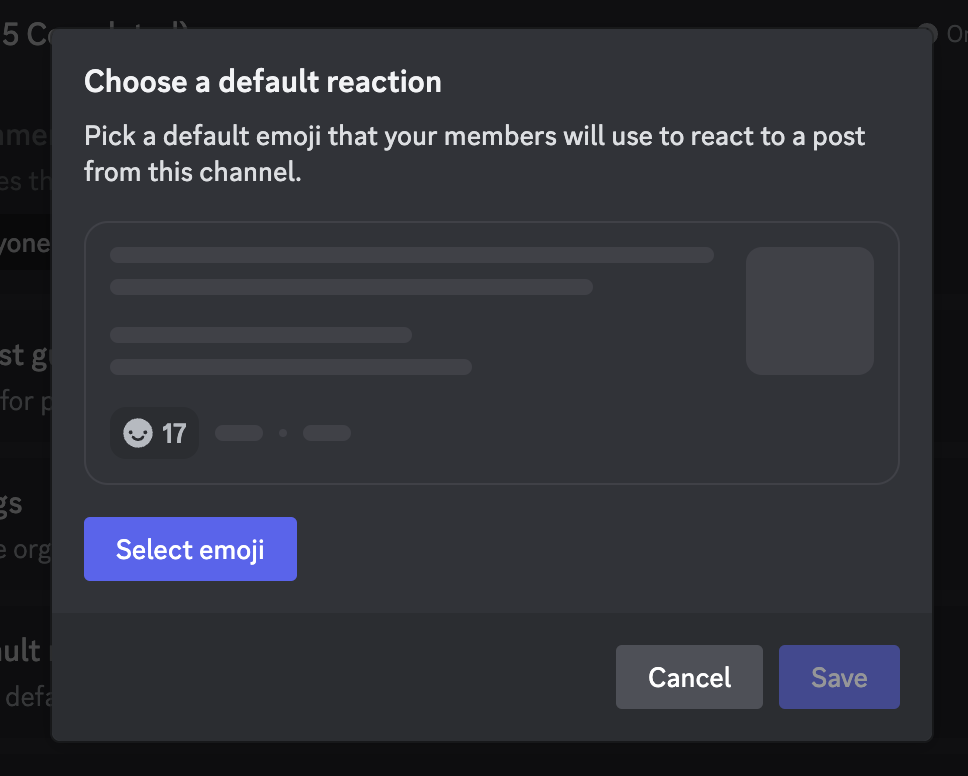- Published on
How to Create a Forum Channel in Discord with Default Reactions
Discord’s forum channels are a great way to organize discussions and keep conversations tidy. This guide will walk you through creating a forum channel and setting up a default reaction for posts.
Creating a Forum Channel
Open your Discord server: Start by opening the Discord server where you want to add a forum channel.
Access channel creation:
- On desktop: Click the ‘+’ icon next to your server’s channel list.
- On mobile: Tap the hamburger menu, then the gear icon next to your server name.
Select ‘Forum’ channel type: In the channel creation menu, choose ‘Forum’ as the channel type.
Name your forum: Give your forum channel a descriptive name.
Set permissions: Adjust the permissions for the forum channel as needed.
Create the channel: Click or tap ‘Create Channel’ to finalize.
Enabling Default Reactions
Default reactions encourage engagement and can help categorize posts. Here’s how to set one up:
Open forum settings:
- On desktop: Right-click the forum channel and select ‘Edit Channel’.
- On mobile: Tap and hold the forum channel, then select ‘Settings’.
Navigate to ‘Post Settings’: Look for a section called ‘Post Settings’ or ‘Default Reaction’.
Choose a default reaction:
- Click or tap on the emoji box to open the emoji picker.
- Select an emoji to be the default reaction for all new posts.
Save changes: Don’t forget to save your settings!
Best Practices
- Choose a relevant default reaction that makes sense for your community.
- Consider using custom emojis for a more personalized touch.
- Encourage members to use the default reaction to show support or acknowledgment.
Conclusion
Forum channels with default reactions can significantly improve organization and engagement in your Discord server. Experiment with different setups to find what works best for your community!
Remember, you need the appropriate permissions to create channels and modify settings. If you’re not a server admin or don’t have the necessary roles, you may need to request assistance from someone who does.
Happy forum-ing!